
There are a lot of different programs for reading and reviewing PDF documents on a Mac OS X system nowadays, but I’m with you: the Apple Preview program is a winner, simple, elegant and easy to work with. It’s also completely compatible with Adobe Acrobat Reader and similar programs too, even on Windows, so it’s multiplatform friendly, which isn’t always true of Apple software (ever tried sending emoji in Messages to an Android user?)
Like many other programs, Preview also has the concept of a window that’s often larger than what it’s displaying. This happens in graphics editors too, along with document editors like Pages and Word, and most of these programs let you tweak the background color to make it more pleasing to your eye or match your existing color palette, as desired.
In Preview, it’s actually front and center on the Preferences… window! But let’s start with a PDF Preview that has a rather glaring yellow as its background color:

That’s a lotta yellow, for sure! Some folk, however, really like that sort of high contrast, cheery color, which is great. Me? Not so much.
To change it, simply choose “Preferences…” from the “Preview” menu on the top left of your screen. The window that pops up makes the process obvious:

To change the color, click on the sample box (yours will likely not be this sort of uber-bright yellow).
The Mac Color Picker pops up, and it’s hopefully something you’ve seen before:
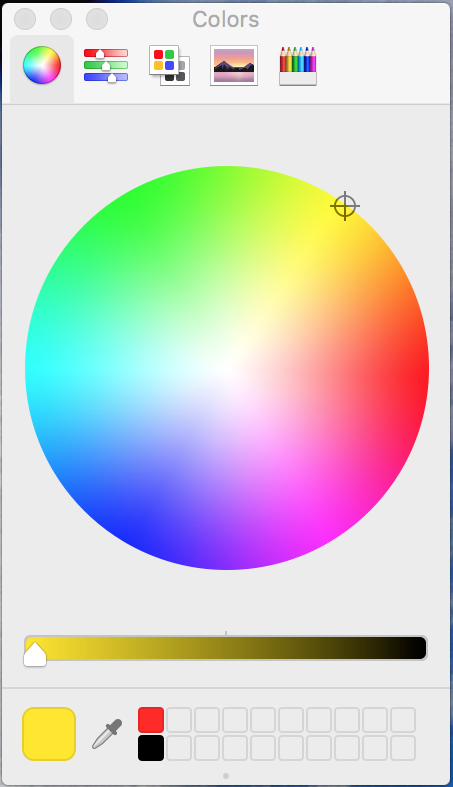
Along the top are different ways you can choose your favorite color, but they’re mostly for graphic designers and artists, so if you’re like me, you’ll just use the color wheel. To do so, simply click the cursor in the color region you’re interested in, or dead center if you want a white/black range.
Once you have the color you want, you can tweak its tone by clicking along the gradiation bar along the bottom. Notice even in the above I could choose anything from the bright yellow to a very dark yellow, to black. With white selected as the color, the range is from white to black through greys.
Get exactly the color you like, then click the red button on the very top left of the Color Picker to close that window, and your Preview doc should have a different background!

Much easier on the eyes, and a lot more professional looking than the bright yellow background, for sure!
The post Change background color in Mac Preview app? appeared first on Ask Dave Taylor.